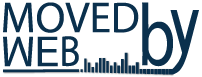How To - WordPress
Login Logout
Register Menu
plugin
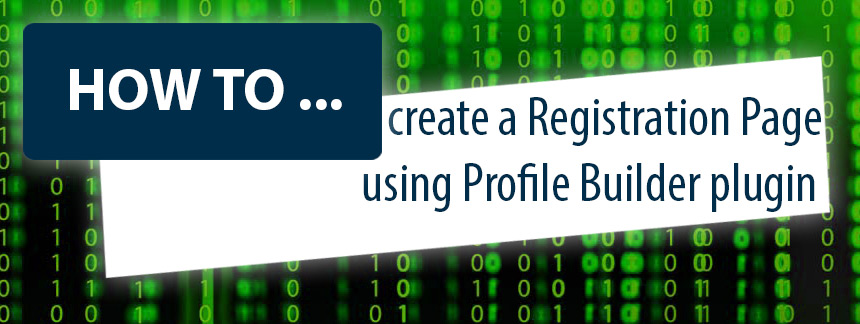
Create a Registration Page using Profile Builder plugin. Allows front-end login, user registration and user profile edit by adding shortcodes.
If you want to customize the user registration experience in your Word Press website, here is a nice solution.
Install the Profile Builder plugin
1) WP Admin page – Menu on the LEFT side of page SELECT Plugins tab.
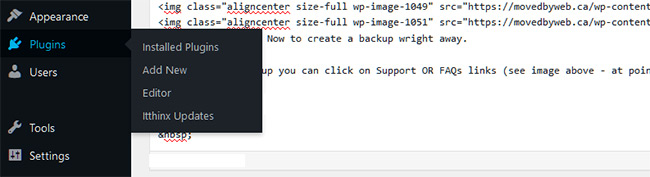
2) Inside the Plugins page go on TOP LEFT and Select Add new tab.
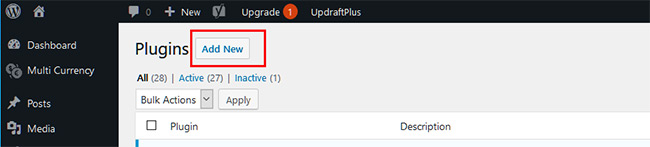
3) On the page for NEW PLUGINS Search go to TOP RIGHT and type profile builder on the search field. Look for the Profile Builder plugin.
Do not forget to CLICK ACTIVATE
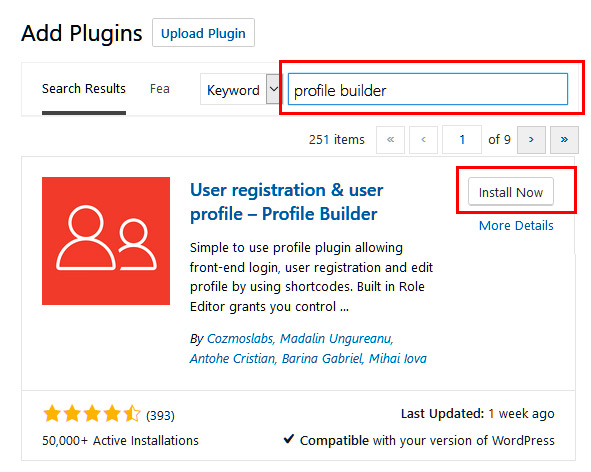
4) WP Admin page – Menu on the LEFT side of page SELECT Profile Builder.
The steps below are for a Basic setup. You will have a nice registration form at the end.
If you want some extra customization go to Plugins / Profile Builder / View details OR follow this LINK
5) WP Admin page – Menu on the LEFT side of page SELECT General Settings tab
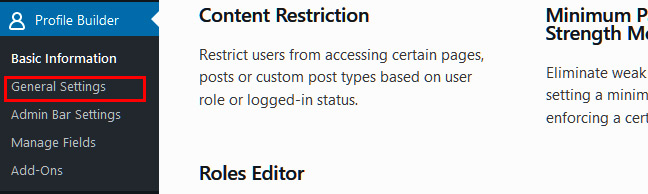
Here you can select your own options. The presented setup is a general setup.
• Load Profile Builder’s own CSS file in the front-end: Select the box
• Email Confirmation Activated: Select YES
• Roles Editor Activated: Select NO
• Content Restriction Activated: NO
• Allow Users to Log in With: Username and Email
• Minimum Password Length: 8 to 12
• Minimum Password Strength: Strong
Click Save Changes
6) WP Admin page – Menu on the LEFT side UNDER General Settings tab CLICK Admin Bar Settings tab
Setup as in the sample image below AND Click Save Changes after.

7) WP Admin page – Menu on the LEFT side UNDER General Settings tab CLICK Manage Fields tab
This is the place to setup the registration form fields.
There will be a number of fields already pre-added.
You can Edit the fields OR Delete the ones you don’t need.
Under Edit you can personalize each field options. Click Save Changes After
RECOMMENDED TO ADD a reCAPTCHA field.
Top of page under Field menu select reCAPTCHA
To setup the reCAPTCHA with Google go to GO TO How to setup the Google Captcha (reCAPTCHA) plugin.
Navigate to First step / point 7 to point 10.
Enter the Site key and Secret Key to the fields.
Click Save Changes

8) After this step your registration form will be ready for use.
Use the Shortcodes below on the pages you want the form to be displayed.
For instruction on how to create a new page CLICK HERE. (First step – point 1 and 2 )
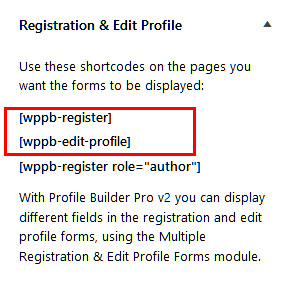
All Done!
Your Word Press website has now a custom registration form.
Please navigate to Moved By Web – How TO – section to find some more articles … helpful and worth reading.