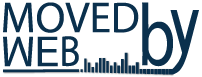How To - Computer Maintenance
Initialize your SSD

First of all if you want to use your new installed SSD drive you will have to initialize your SSD and partition it.
Furthermore if you want to Move your Operating System on the new SSD check this article.
Another fix – if you cannot see your new SSD check this article.
Follow the steps below ONLY after your SSD it is installed on your computer and you can see the newly installed SSD drive under BIOS.
1) Go to START button (left bottom of display) click it and type disk partitions. Select Create and Format Hard Disk Partitions.

2) Furthermore when the Disk Management opens a new window will be asking to initialize the new SSD drive.
2 a) Also if no window shows but you can see the new drive – your drive it is ready to be formmated – proceed and format the SSD. (step 5).
2 b) Finally if no window shows but you cannot see the new drive – check this article.
3) There will be two options: to use MBR (Master boot record) OR GTP (GUID partition table). If you have more that one drive and you know what other(s) using – select the same style.
4) Click OK
5) Next step is to right click on the Disk with UNALLOCATED space.
6) From the menu choose New Simple Volume. On the new window click Next.
7) Type a drive Letter and Volume label – this will be the name of your drive (partition).
8) Click Next.
All Done! Your new Drive it is installed and ready for use.
In addition if you will need to Partition your drive check this article.
Also you can initialize your SSD using one of the three sugestions: (listed on alphabetical order)
• Acronis True Image
• EaseUS Partition Master
• MiniTool Partition Wizard
Please navigate to Moved By Web – How TO – section to find some more helpful and worth reading articles.