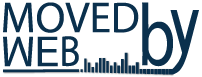How To - WordPress
Global Site Tag Tracking plugin
This post will present how to setup the Global Site Tag Tracking plugin. Global Site Tag Tracking plugin will add Google Analytics tracking to your Word Press website in a very simple way.
Global Site Tag Tracking will bring the benefit from the latest dynamic features and integrations as they become available.
First step is to Install the Global Site Tag Tracking plugin
1) WP Admin page – Menu on the LEFT side of page SELECT Plugins tab.
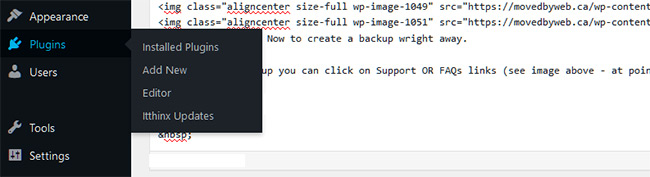
2) Now search the the Plugins page on TOP LEFT and Select Add new tab.
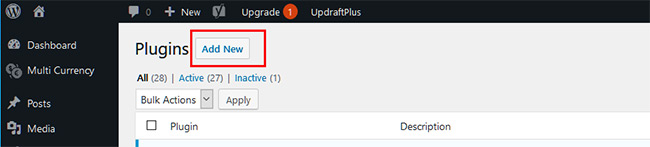
3) Further on the NEW PLUGINS page, go to TOP RIGHT and under the Search field type Global Site Tag Tracking. After this look for the Global Site Tag Tracking plugin.
4) Install the plugin and in any case do not forget to ACTIVATE it.
5) WP Admin page – Menu on the LEFT side of page go to Setings and select Global Site Tag Tracking.
6) Add the Tracking ID from Google Analytics and click Save Changes.
Now we have to go and GET the Google Analytics Tracking ID
7) Go and login to your Google Analytics account.
8) After you are login go to Left page Bottom – Click ADMIN Tab
9) Select an account from the menu in the ACCOUNT column. If you do not have one Create new account
10) Select a property from the menu in the PROPERTY column. If you do not have one Create new property
11) Under PROPERTY, click Tracking Info > Tracking Code. Your tracking ID is displayed at the top of the page.
Add this Tracking ID to POINT 6 above.
All Done!.
From now on you will add the Google Analytics to your Word Press website in few clicks
Please navigate to Moved By Web – How TO – section to find some more articles … helpful and worth reading.